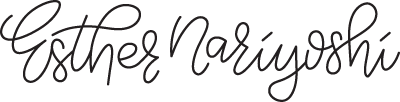Marbling Effect in Adobe Illustrator Beginner Tutorial
Esther Nariyoshi here, illustrator, designer, and Skillshare top teacher. If you've been following our Quick Snack series, you know we've walked you through the Pen Tool, Pencil Tool, selections, and the art of drawing simple shapes. Today, in our Quick Snack series, I'm unraveling the mystery of creating the marbled effect in Adobe Illustrator. Whether you're just starting out or refining your Illustrator skills, this guide is designed for all skill levels. Let's dive in!
1. Laying the Foundation: Ovals First!
A. Drawing the Oval
Press L on your keyboard.
Ensure you've chosen a fill color.
Draw a few ovals randomly on your artboard.
B. Adjusting the Color
If your color is too similar to the anchor points, switch it up to ensure better visibility of your design process.
2. Morphing Shapes: The Magic of the Warp Tool
A. Accessing the Warp Tool
Shortcut: Shift + R on your keyboard.
Alternatively, long press on the Width Tool in the toolbar. You’ll find the Warp Tool below it.
Think of this tool as your digital Play-Doh. It allows you to knead your shape into various forms.
B. Adjusting the Warp Tool
Double-click on the Warp Tool icon to access detailed settings.
Play around with angle, intensity, and detail settings to achieve the desired effect.
For a more visual adjustment: Hold Option on your keyboard to stretch the tool's brush size.
3. Achieving the Marble Effect: Twirling Rectangles
A. Drawing Rectangles
Press M on your keyboard.
Draw a series of rectangles, ensuring they overlap slightly.
Assign different colors to each rectangle.
B. Twirling Away!
Click on the Twirl Tool found under the Width Tool.
As the name suggests, this tool creates mini swirls or 'tornadoes' within the shape. Perfect for our marbled effect!
Adjust its properties by double-clicking, allowing for slower twirls or more intense effects based on your preference.
4. Perfecting the Effect: Clipping and Cropping
A. Using the Clipping Mask
Place your ovals (or blobbies, as I like to call them) over the twirled rectangles.
Right-click and select Make Clipping Mask.
Remember, this doesn't cut off the excess, it merely hides it.
B. Final Touches with the Pathfinder
To get rid of the extra parts of our marbled shapes, use the Pathfinder tool found in Window > Pathfinder.
Select each marbled shape individually and click on Crop in the Pathfinder panel.
Voila! You now have a gorgeous marbled design ready to use. And remember, practice makes perfect.
If this tutorial sparked your curiosity, explore more of my teachings on Skillshare. Jumpstart your learning journey with a free trial by clicking the link below. Until our next creative adventure, keep designing!
FROM THE AUTHOR
Hi, I'm Esther, a multidisciplinary illustrator and digital brush creator exploring all mediums, from paper to pixels. I've collaborated with Cloud9 Fabrics and MSU Broad Art Museum, and UPPERCASE Magazine. I teach illustration process through Esther's Art Lab that bridges traditional and digital workflows, from paper to pixel.s
Skip hours of sifting through generalized tutorials, and enjoy a personalized learning session with a laser focus. In a 1-on-1 session, you will receive personalized instruction on how to elevate your digital illustration to the next level based on your own artistic style and preference using Procreate, Adobe Illustrator, and Photoshop, as well as your paper sketchbook.