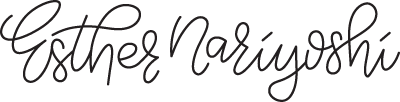Crafting a Charming Village with Adobe Illustrator
Make it stand out
Esther Nariyoshi here, illustrator, designer, and Skillshare top teacher. If you've been following our Quick Snack series, you know we've walked you through the Pen Tool, Pencil Tool, selections, and the art of drawing simple shapes. Today, we’re jumping back into the Quick Snack series, where I simplify Adobe Illustrator for everyone. We're sketching a picturesque little village, and whether you're a novice or an old hand, there's something here for you.
1. Crafting the Village Green with Trees
A. Select Your Shape
Start with the Polygon Tool.
Draw a triangle. If it's not a triangle initially, use the up or down arrows to get there.
B. Positioning and Alignment
Hold the Shift Key as you draw to ensure your triangle stands tall and upright.
Need multiple trees? Duplicate by holding the Option and Shift keys simultaneously as you drag the shape downwards.
Remember, Command + D is your friend. It repeats your last action, like duplicating.
C. Customize Your Trees
Resizing is a snap. Select all the trees, then choose the Free Transform Tool (or hit E). Adjust while holding Shift to maintain proportions.
For the color, activate the Eyedropper Tool with the letter I, then click on your desired shade.
D. Add a Trunk
Use the Rectangle Tool (shortcut: M) to sketch out a trunk.
Get everything perfectly aligned using the Alignment Tool.
2. Constructing Our Homes: Roofs & Walls
A. The Foundation: Walls
Freehand a rectangle. This will be the base of your house.
Want it at a slant? Here’s the hack:
Right-click on your shape.
Head to Transform > Shear.
Input your angle (remember, if it's off, try a negative degree!).
B. Perfect Height Every Time
Make sure your walls have consistent heights. Just check one wall's height in the Transform panel and copy that measurement to the other.
C. Smart Coloring & Alignment
Align and color your shapes with precision. Turn on Smart Guides (navigate to View > Smart Guides).
3. Home Details: Windows & Doors
A. Designing Windows
Craft small rectangles for windows.
For precise centering:
Highlight both the window and the house.
Use the house as a reference, and hit Align.
B. Doors with Personality
Start with a basic rectangle.
Want a stylish arched door? Here’s how:
Select the Direct Selection Tool (shortcut: A).
Pick the bottom two anchor points.
Spot a tiny dot? Drag it to get a beautifully curved door.
And just like that, our village has sprung to life! If this tutorial tickled your artistic bone, join me on Skillshare where the learning journey continues. Get started with a free trial by clicking the link below. Until next time, stay inspired!
FROM THE AUTHOR
Hi, I'm Esther, a multidisciplinary illustrator and digital brush creator exploring all mediums, from paper to pixels. I've collaborated with Cloud9 Fabrics and MSU Broad Art Museum, and UPPERCASE Magazine. I teach illustration process through Esther's Art Lab that bridges traditional and digital workflows, from paper to pixel.s
Skip hours of sifting through generalized tutorials, and enjoy a personalized learning session with a laser focus. In a 1-on-1 session, you will receive personalized instruction on how to elevate your digital illustration to the next level based on your own artistic style and preference using Procreate, Adobe Illustrator, and Photoshop, as well as your paper sketchbook.